SAP firefighter installation steps
Prerequisites:
- Users must be locked
- suspend background jobs by using BTCTRNS1 report.
- Maintain enough free space on Installation directory
- Download the VIRSANH and VIRSAHR component and put into EPS folder
firefighter can be accessed on marketplace via Download --> Support Packages and Patches --->Entry by Application Group -
Step1:
Install the firefighter for the first time by using SAINT Tcode.
[upgrade the patch level by using SPAM Tcode]
Now the above two component successfully added into the target system.
Step2:Next step is proceed with installation. click on start.
First we are going to install the VIRSANH component as per the SAP note recommendation.
Step3:
Check SAP note below for password request:
Step4: Start with background option
Installation phase started.
Step6: Repeat the same steps for the VIRSAHR component.
Reference like password request please read the below SAP note.
Step7: We have successfully completed the firefighter installation.
We need to apply the patch level to latest Level[N-1 Level]. Please check with market place to find latest SP level for FF.
Step8: To increase the patch level by using SPAM Tcode.
We have completed the component upgrade for the above VIRASANH and VIRSAHR component.
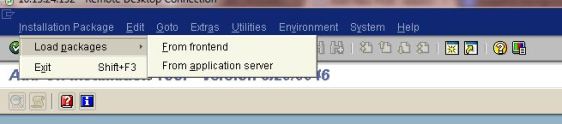
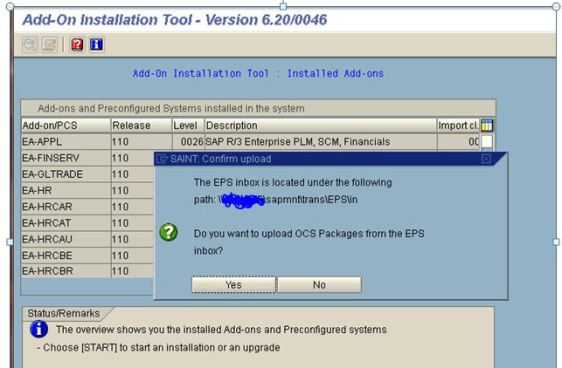
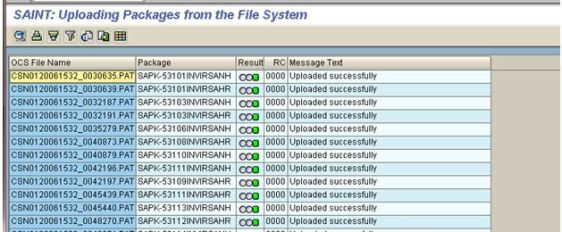
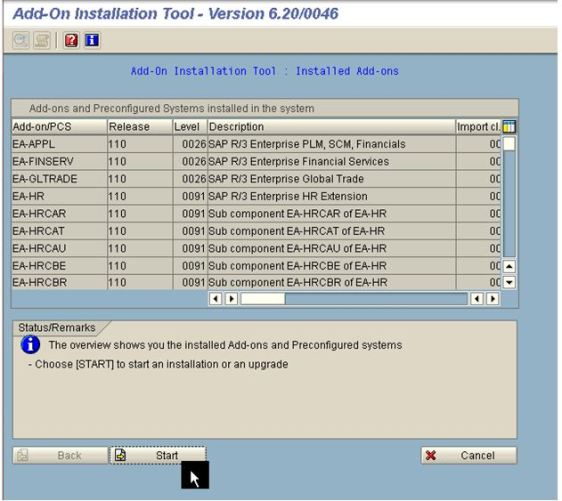
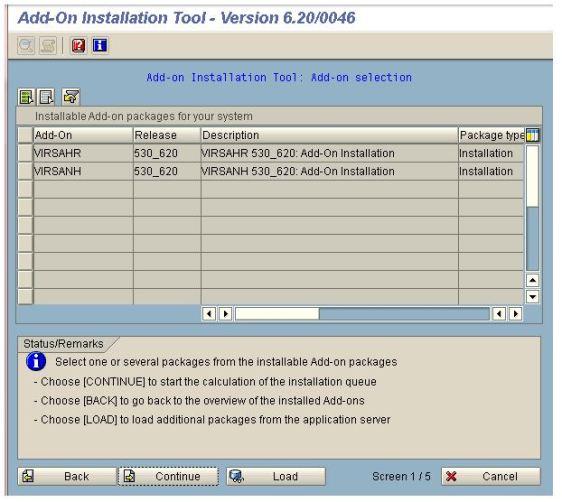
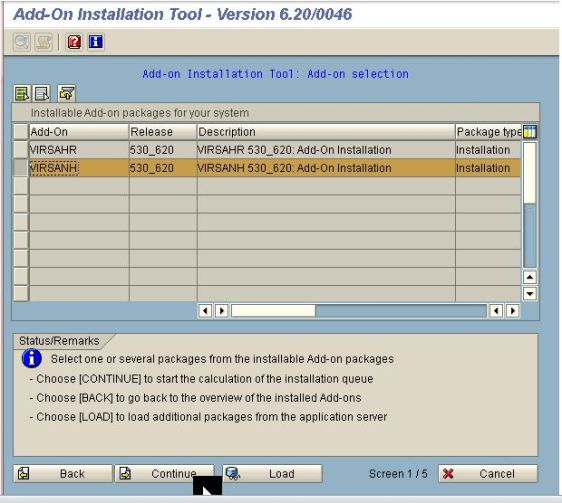
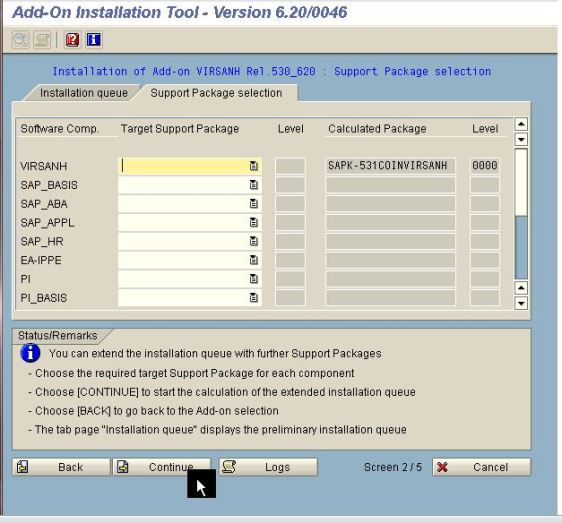
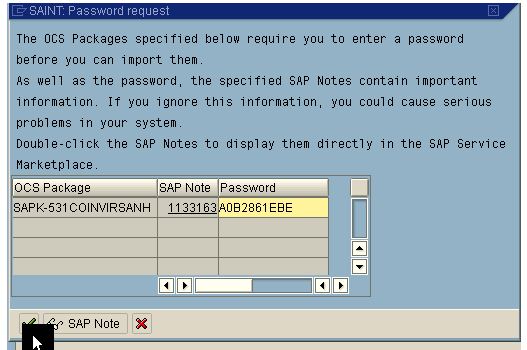

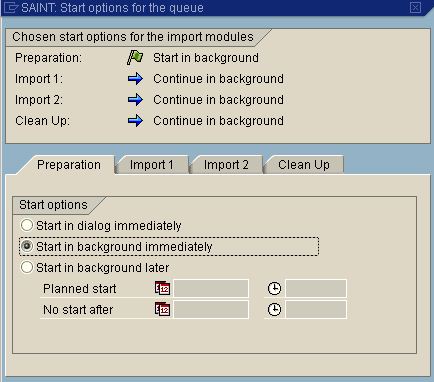
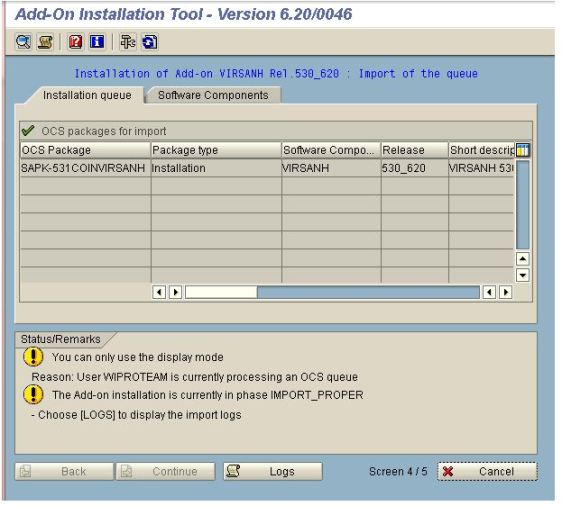
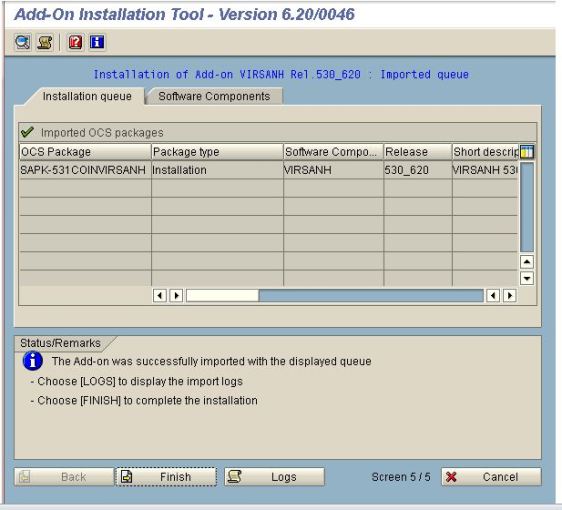
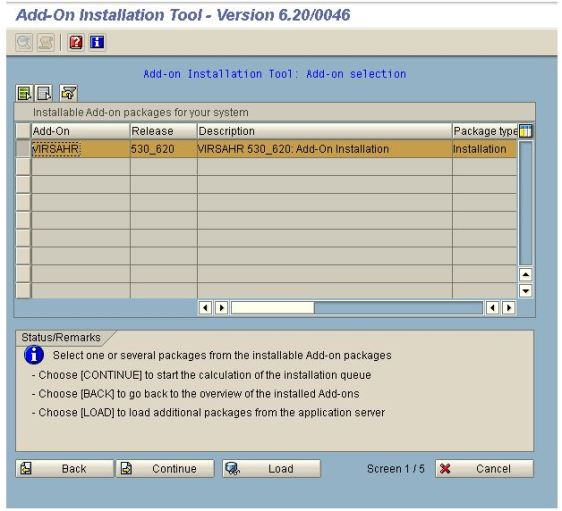


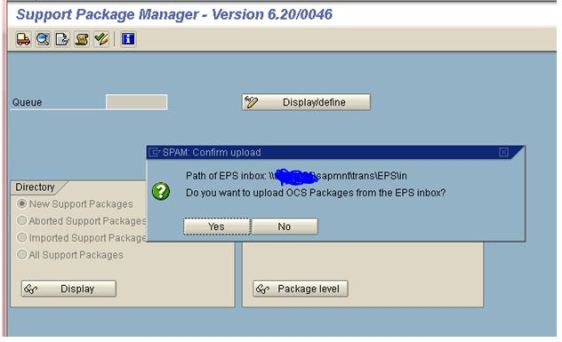
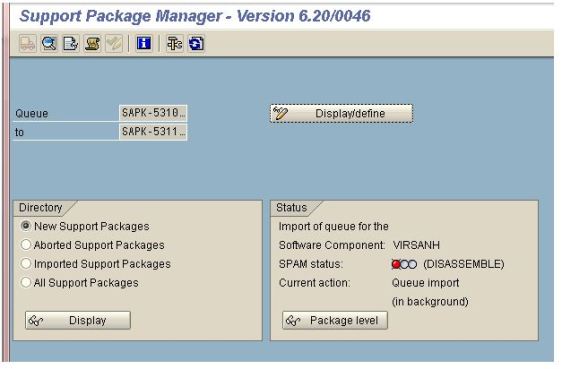

No comments:
Post a Comment